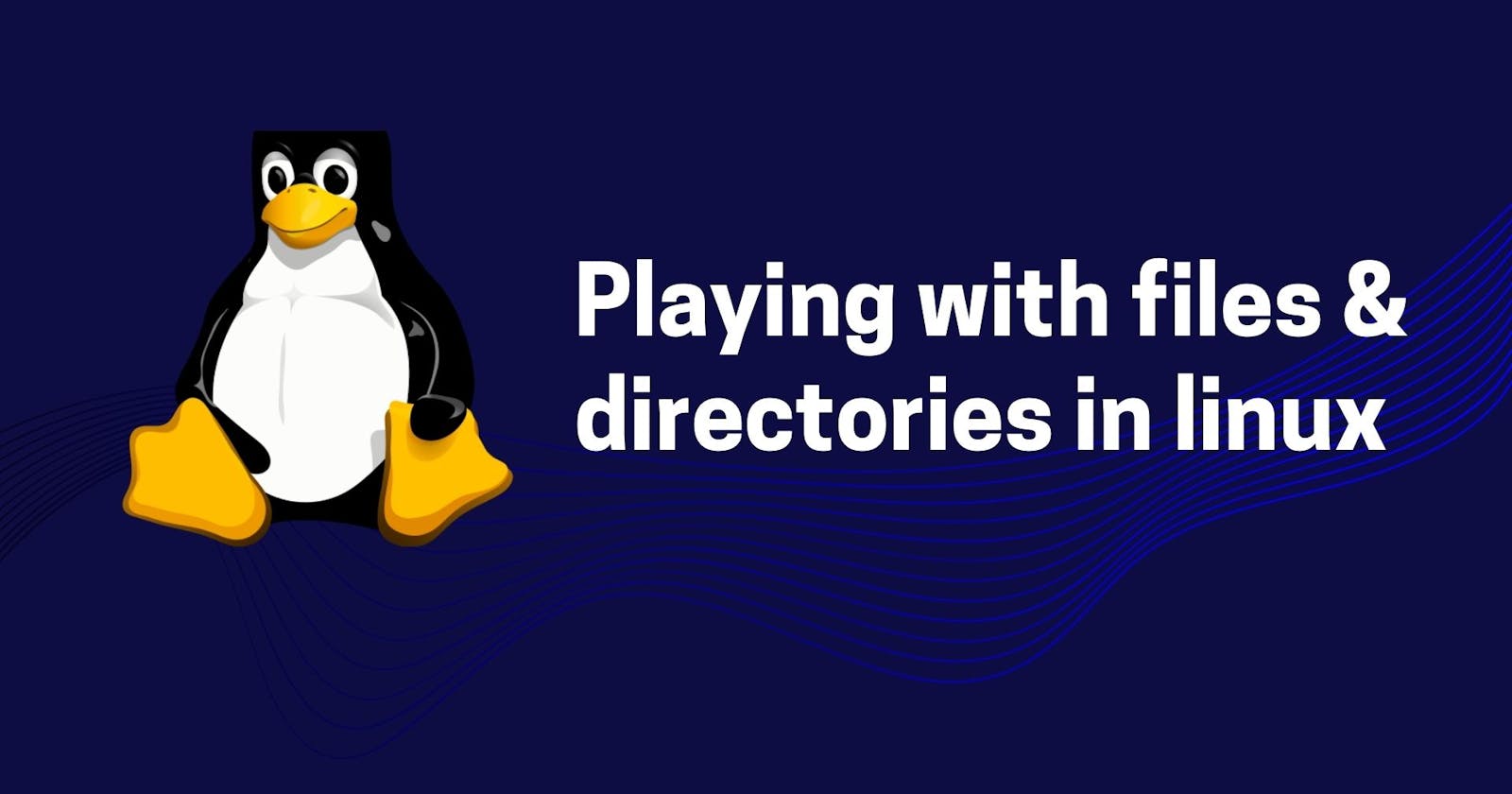Table of contents
No headings in the article.
Hey all👋,
Hope you all are doing well. In this blog, we will be focusing on basic commands which can be useful while working with the files & directories.
The commands can help you in:
- Creating files
- Creating directories
- Copying files
- Copying directories
- Finding files
- Finding directories
Let's explore the commands one by one with examples
1 . Creating files :
Files can be created with the help of 2 commands
touch
The following is the syntax:
touch <filename>
for eg: If you want to create a file named "myfile", then

- cp : copy command can also be used for file creation
The following is the syntax:
cp <path of file from which you want to copy> <path of file to which you want to copy>
for eg: While copying contents from "myfile1" to "myfile2", new file "myfile2" will be automatically created.

2 . Creating directories :
- mkdir : This command is used for creating directory in the system
The following is the syntax:
mkdir <directoryname>
for eg: If you want to create directory named "omega", then

3 . Copying files/directories
- cp : Copy command is used for copying files/directories
The following is the syntax:
cp <path of file from which you want to copy> <path of file to which you want to copy>
In case of directories, syntax will be:
cp -r <path of source_directory > <path of destination_directory>
for eg: If you want to copy contents from "myfile1" to "myfile2", then

4 . Finding files/directories
- find : It is used to find files/directories in the system
The following is the syntax:
find [where to start searching from] -name <name of file/directory you want to find>
for eg: If you want to find directory named "omega" starting from "/" then

Hope this blog gave you pretty much idea about basic commands required to work with file/directories into Linux file system. We will explore more in next upcoming blogs.
Have a nice day🙌